Defining a one- or two-column layout for an item
Setting the layout attribute is optional. If you do not set the layout attribute in a Mastering item, its layout will be determined automatically based on the width of the assets in the problem.
- If you have HTML answer types, like a multiple-choice question and several image assets, all of which are small (under 500 pixels wide) with no image attributes, then your item layout will display in a two-column view.
- If you have a large Flash answer type set to the standard size (850 pixels wide) and then a mix of other HTML or Flash answer types, the item layout will display in a single column view.
You also have author control over a one- or two-column view, regardless of the size of the assets. Use the layout attribute to explicitly define a one- or two-column view for an item.
To select a layout attribute:
- Open the item you need to edit.
-
Click the add@layout attribute link.
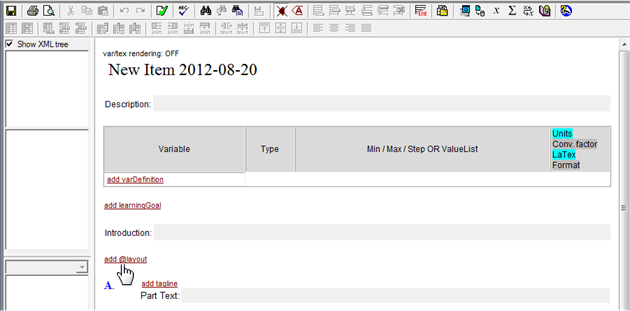
The Layout attribute drop-down appears.
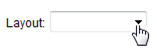
-
Select One Column or Two Column for the layout.
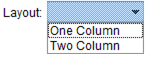
The layout you selected is now applied to your entire item.
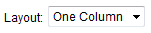
To remove a layout attribute:
- Click the Layout attribute drop-down.
-
Right-click and then select Remove > @layout.
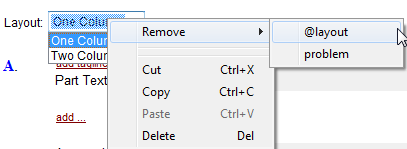
See also:
Image carousel (for display of one or more images in two-column view)